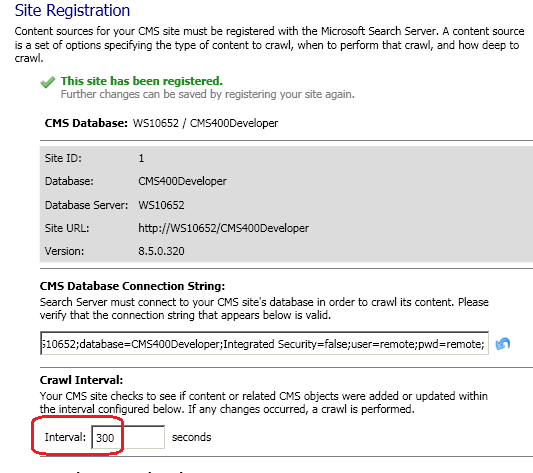Site Registration Panel of the Search Configuration Screen
The Search Configuration Screen's Site Registration Panel has the following sections that let you manage several aspects of the search configuration and crawl.
Site Registration Panel of the Search Configuration Screen
Setting the Incremental Crawl Interval
Advanced Options
- Using Crawl Filters to Improve Search Performance
Updating the Site Registration Panel
If you make changes to the Site Registration panel, you need to re-register the site. To do so, follow these steps.
- Start the Search Configuration Utility. See Also: Logging into Ektron's Search Server Configuration Screen
- If the Ektron server has more than one database, select one from the databases dropdown.
- In the Search Server Credentials area, enter the Domain, Username, and Password for your Search Server.
- Click Register Site (
 ).
). - A confirmation window appears.
- Click Yes.
- Progress appears in a window.

- When finished, click Close.
Site Registration Status
When your Search Server configuration is properly set to connect to your Web Server, the following appears on the Search Configuration screen.

CMS Database
The Site Registration area's CMS Database area shows information about Search Server's connections to your Web site. The following table explains the properties.
|
Name |
Description |
|
Site ID |
The IIS site ID found on the Web server. |
| Database | The database that Search Server crawls. |
| Database Server | The name or IP address of the site's Web server. |
| Site URL | The URL that visitors use to view the Web site. |
| Version |
The Ektron product version of the Web site. |
CMS Database Connection String
Microsoft Search Server 2010 uses this string to connect to your Ektron site's database. If the database is on the same domain as your search server, set Integrated Security to true. Otherwise, set Integrated Security to false and enter a SQL username and password.
Setting the Incremental Crawl Interval
Use the Search Configuration Screen Site Registration panel's Interval field to define the incremental crawl interval in seconds. See Also: Site Registration Panel of the Search Configuration Screen
Whenever a crawl finishes, Ektron begins to track the time. After the specified number of seconds expires, Ektron checks for changes to the database. If any occurred, a new incremental crawl starts. If none occurred, the timer is reset.
Search Server Credentials
Enter the domain, username, and password of a user with privileges to connect to the server hosting Microsoft Search Server 2010.
Crawl Tracing
Use this dropdown to specify the level of detail collected by the crawl log. A separate log is created for each crawl, and is saved to the Data Directory.
Data Directory
Use the Data Directory field (shown below) to identify the folder on your Search Server that stores a copy of Ektron content needed by Microsoft Search Server 2010. The directory also stores protocol logs, which track the activity of each crawl.
The default value is C:\EktronSearchData.
See Also: Copying the Assets Folder
Secondary Search Servers
Use this screen area to add secondary search servers to a search load-balanced cluster. You would only do this on a primary server, to identify its secondary servers. See Also: Setting Up a Load Balanced Search
1. In the Secondary Search Servers section, click Add (
2. Insert the name of the secondary server(s).
3. Click Register Site.
 Show me
Show me